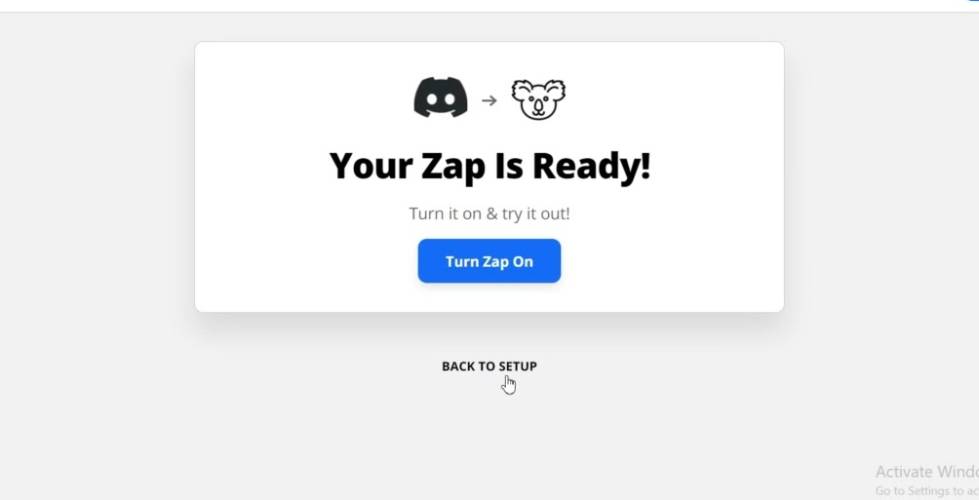
Contents
- What will you build
- Make a Zap
- Set up a new trigger
- Connect zapier with Supportivekoala
- Pass data to the template
- Set up an action
- Conclusion
What you will build
In this tutorial, we will set up a Zapier automated workflow so that a new image is generated with each new member count.
Make a Zap
Log in to your Zapier account and Make a Zap:
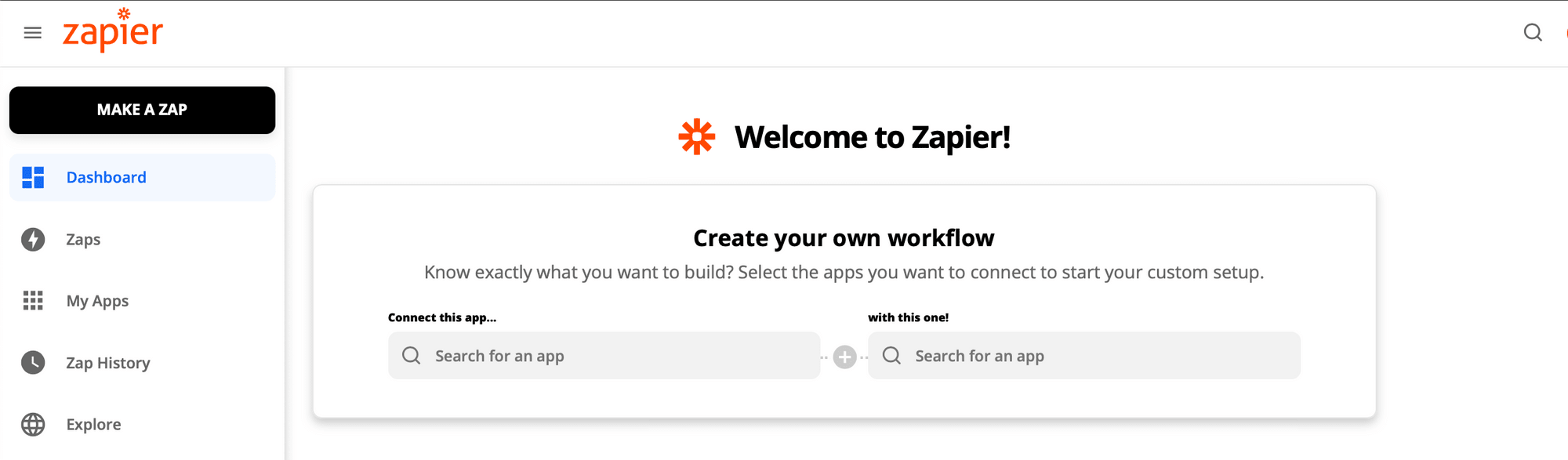
Set up a new trigger
Open up Zapier.
In Zapier, create a new Zap and for the app and trigger choose New user added :
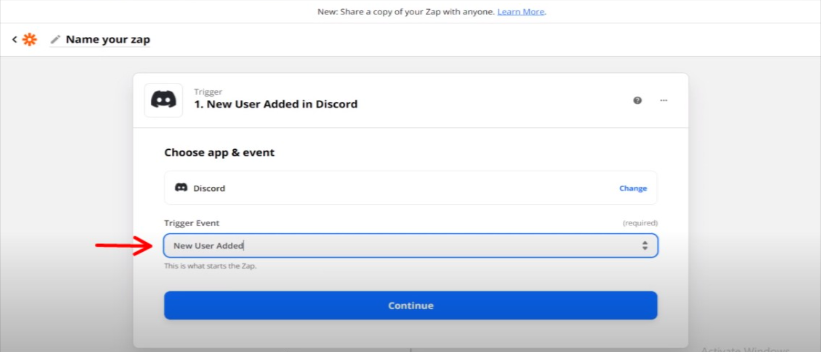
Click on continue. at this point, Discord will detect if you have a new member joining your server or not.
Connect Zapier with Supportivekoala
As the next app in the Zapier workflow, choose Supportivekoala and the Create Image action:
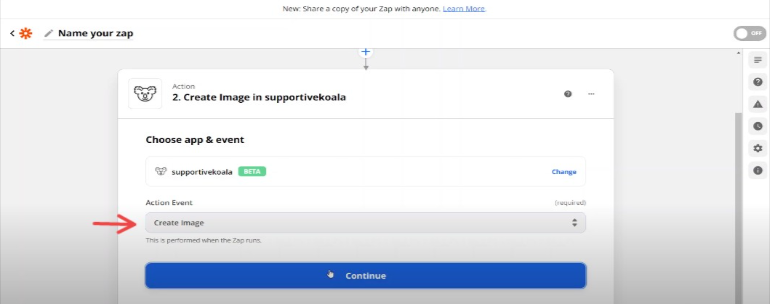
Pass data to the template
When Zapier is able to connect successfully to Supportivekoala, you should see a dropdown of all your project's templates. Select a template, you can choose any templates in supportivekoala's template library or create your own and the template details will load:
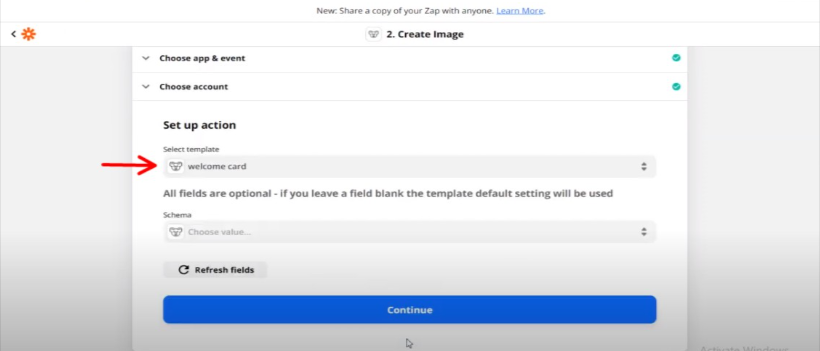
Choose welcome card and click on continue.
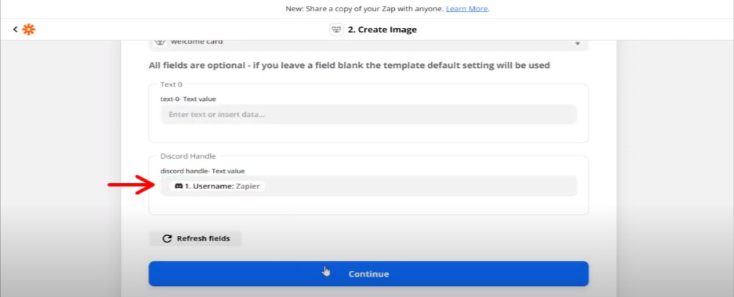
As you can see the background image and text sections are optional so, you can just simply leave them blank. But you have to select username in the Discord handler section. Just click on continue and you'll just click on Test & Continue before the last step
Set up action (Discord)
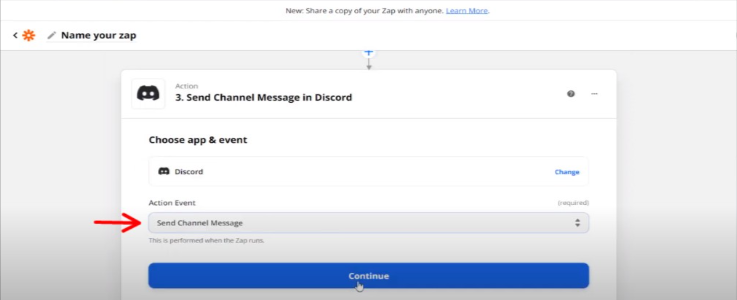
Choose Send Channel Messages and continue
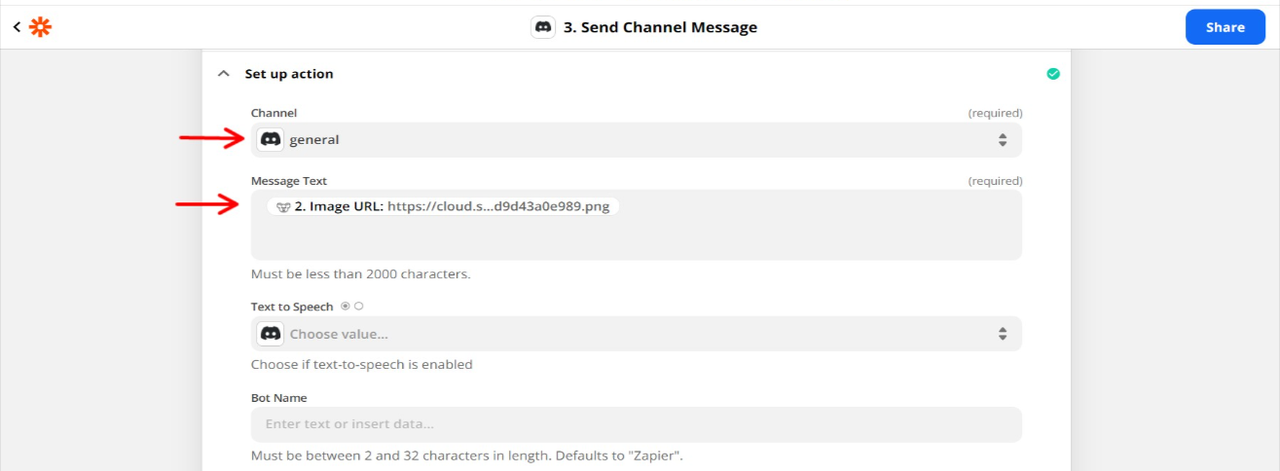
Choose the channel where you want the image to be auto-generated in, For Message Text choose image URL from Supportivekoala, And the last three sections are optional so you can just leave them blank.
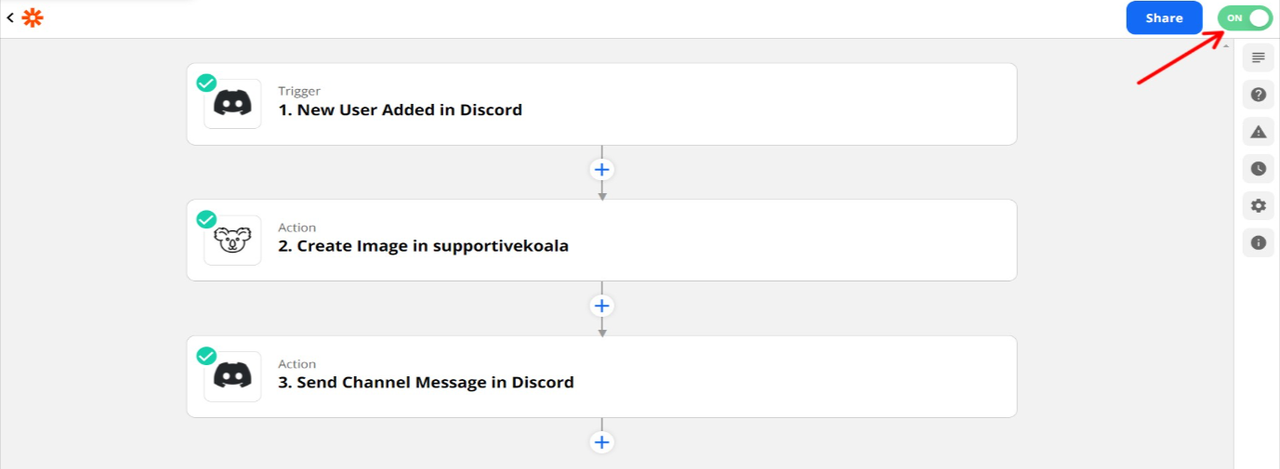
Make sure you have your Zap turned on.
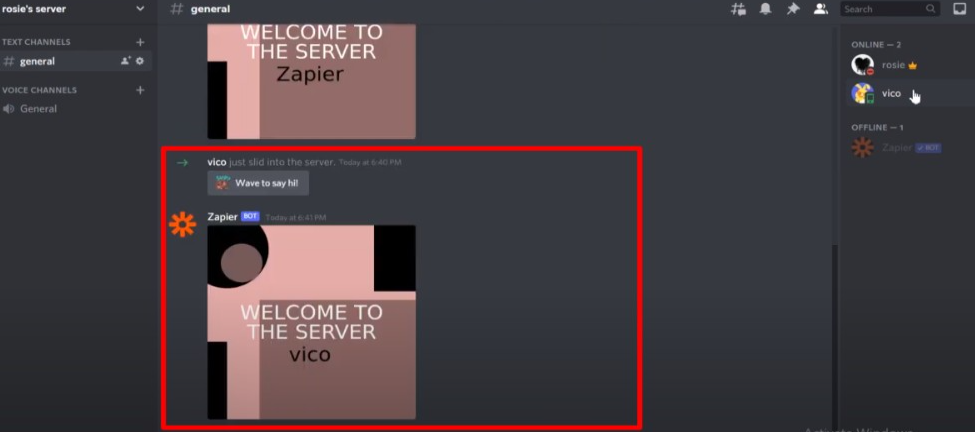
Head over to Discord to check it out.
Conclusion
So, the point of this is that every time you have a new member joins or is added to the server, they will automatically get a welcome to the server template with their names on it.
